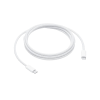12” MacBook Intel Processor
12” MacBook Intel Processor 16” MacBook Pro M Processor
16” MacBook Pro M Processor 16” MacBook Pro Intel Processor
16” MacBook Pro Intel Processor 15” MacBook Pro Intel Processor
15” MacBook Pro Intel Processor 14” MacBook Pro M Processor
14” MacBook Pro M Processor 13” MacBook Pro Intel Processor
13” MacBook Pro Intel Processor 13” Macbook Pro M Processor
13” Macbook Pro M Processor 15” MacBook Air M Processor
15” MacBook Air M Processor 13” MacBook Air M Processor
13” MacBook Air M Processor 13” MacBook Air Intel Processor
13” MacBook Air Intel Processor iMac
iMac Mac Mini
Mac Mini Mac Pro
Mac Pro Mac Studio
Mac Studio Apple Monitors
Apple Monitors
How Old Is My iPhone? How to Find Out.
Wondering about the age of your iPhone? You’re in the right place. In this blog, we’ll explore different methods to determine how old your iPhone is.
Maybe, you’re going to (or have) bought a pre-owned iPhone, and want to know its year of make. maybe you can’t recall when you first unboxed your premium smartphone. Or, whatsoever the reason!
Simply follow one of the following methods if you’re wondering “how old is my iPhone”?
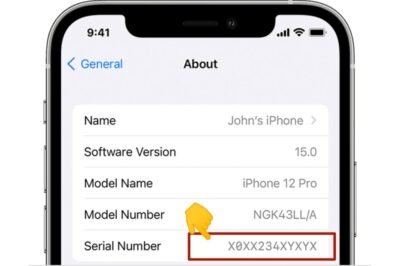
Method 1: Using Chipmunk to Find the Exact Age
You can pinpoint the exact age of your iPhone by using Chipmunk. To do this, you’ll need your iPhone’s serial number, which consists of eleven alphanumeric characters. Here’s how to locate your serial number and determine your iPhone’s precise age:
- Open the ‘Settings’ app on your iPhone.
- Navigate to ‘General.’
- Tap on ‘Info.’
- Your serial number will be displayed here.
- Take note of the serial number and enter it on the Chipmunk website.
Once you’ve done that, you’ll be able to see the production year of your iPhone. For an even more precise age, you can check the ‘Production Week,’ which reveals the specific week in which your iPhone was manufactured.
Method 2: Overview of iPhone Release Dates
You can also determine your iPhone’s age by referring to a list of iPhone release dates. While this won’t provide an exact age, it will give you a good estimate. Keep in mind that your iPhone may have been manufactured slightly later than the announced release date.
|
iPhone Model |
Date Availability |
|---|---|
|
iPhone |
June 29, 2007 |
|
iPhone 3G |
July 11, 2008 |
|
iPhone 3GS |
June 19, 2009 |
|
iPhone 4 |
June 24, 2010 |
|
iPhone 4s |
October 14, 2011 |
|
iPhone 5 |
September 21, 2012 |
|
iPhone 5c |
September 20, 2013 |
|
iPhone 5s |
September 20, 2013 |
|
iPhone 6 |
September 19, 2014 |
|
iPhone 6 Plus |
September 19, 2014 |
|
iPhone 6s |
September 25, 2015 |
|
iPhone 6s Plus |
September 25, 2015 |
|
iPhone SE |
March 31, 2016 |
|
iPhone 7 |
September 16, 2016 |
| iPhone 7 Plus |
September 16, 2016 |
|
iPhone 8 |
September 22, 2017 |
|
iPhone 8 Plus |
September 22, 2017 |
|
iPhone X |
November 3, 2017 |
| iPhone XS | September 21, 2018 |
|
iPhone XR |
October 26, 2018 |
|
iPhone 11 |
September 20, 2019 |
|
iPhone 11 Pro |
September 20, 2019 |
|
iPhone 11 Pro Max |
September 20, 2019 |
|
iPhone SE 2020 |
April 24, 2020 |
|
iPhone 12 |
October 23, 2020 |
|
iPhone 12 Pro |
October 23, 2020 |
|
iPhone 12 Pro Max |
November 13, 2020 |
|
iPhone 12mini |
November 13, 2020 |
|
iPhone 13 |
September 24, 2021 |
| iPhone 13 Pro |
September 24, 2021 |
|
iPhone 13 Pro Max |
September 24, 2021 |
|
iPhone 13mini |
September 24, 2021 |
|
iPhone SE 2022 |
March 18, 2022 |
|
iPhone 14 |
September 16, 2022 |
|
iPhone 14 Plus |
October 7, 2022 |
|
iPhone 14 Pro |
September 16, 2022 |
|
iPhone 14 Pro Max |
September 16, 2022 |
Method 3: Checking iPhone Warranty
Apple backs its products, including iPhones, with a warranty. To check if your iPhone is still under warranty, you can visit the Apple website. If your warranty is active, you’ll know that your iPhone is less than a year old. You can also see the exact date when the warranty expires by entering your iPhone’s serial number on the Apple website. Here’s how to do it:
- Open the ‘Settings’ app on your iPhone.
- Navigate to ‘General.’
- Tap on ‘Info.’
- Locate and note your iPhone’s serial number (11 letters and numbers).
- Enter the serial number on the Apple warranty page.
Please note that this method won’t work if your warranty has already expired. In such cases, you’ll only know that your iPhone is older than one year.
Below are the letter’s meanings shown in serial numbers.
- C – 2010 (First half)
- D – 2010 (Second half)
- F – 2011 (First half)
- G – 2011 (Second half)
- H – 2012 (First half)
- J – 2012 (Second half)
- K – 2013 (First Half)
- L – 2013 (Second Half)
- M – 2014 (First Half)
- N – 2014 (Second Half)
- P – 2015 (First Half)
- Q – 2015 (Second Half)
- R – 2016 (First Half)
- S – 2016 (Second Half)
- T – 2017 (First Half)
- V – 2017 (Second Half)
- W – 2018 (First Half)
- X – 2018 (Second Half)
- Y – 2019 (First Half)
- Z – 2019 (Second half)
- D – 2020 (Second Half)
- J – 2021 (Unknown)
- T – 2021 (Unknown)
- 6 – 2021 (Unknown)
Why Knowing Your iPhone’s Age Matters?
It is important to understand your iPhone’s age, especially if you plan to sell or upgrade to a new model. Here’s why it matters:
Resale Value: Potential buyers often want to know the age of the device they’re purchasing. It will help them to determine its resale value.
Software Updates: Apple typically provides software updates for older iPhone models, sometimes for up to five years or more. This will help to estimate how long it will continue to receive updates.
Conclusion
Determining your iPhone’s age is a handy piece of information. With the methods explained here, you can easily find the answer to “how old is my iPhone. This information can help you in making informed decisions about your device, whether you plan to keep it, sell it, or upgrade to a newer model.