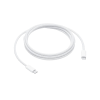12” MacBook Intel Processor
12” MacBook Intel Processor 16” MacBook Pro M Processor
16” MacBook Pro M Processor 16” MacBook Pro Intel Processor
16” MacBook Pro Intel Processor 15” MacBook Pro Intel Processor
15” MacBook Pro Intel Processor 14” MacBook Pro M Processor
14” MacBook Pro M Processor 13” MacBook Pro Intel Processor
13” MacBook Pro Intel Processor 13” Macbook Pro M Processor
13” Macbook Pro M Processor 15” MacBook Air M Processor
15” MacBook Air M Processor 13” MacBook Air M Processor
13” MacBook Air M Processor 13” MacBook Air Intel Processor
13” MacBook Air Intel Processor iMac
iMac Mac Mini
Mac Mini Mac Pro
Mac Pro Mac Studio
Mac Studio Apple Monitors
Apple Monitors
7 Most Common Problems with MacBook Air & How to Fix Them
The MacBook Air is one of the popular laptops used by those who prefer elegance and are primarily in the design department. It is sleek, elusive, and beloved by most Apple users. The system runs on macOS and differs from the native Windows OS used by most people, apart from Linux.

Like other laptops, MacBook Air often faces issues related to the software or the hardware over time. Most of these problems can be solved by following a few steps, while others may require costly repairs.
You can fix most common problems to make it stand the test of time a little longer. However, you may reach a point where you have to decide whether your systems need a repair or a complete MacBook Air replacement. Here is a list of the typical seven problems faced by most MacBook Air users and how you can fix them.
1. System Not Turning On
Various reasons can cause your MacBook Air to fail to turn on even after pressing the power button a few times. However, it could also be a display problem. You can check this feeling on your keyboard and see if they are warm or if the Caps Lock light turns on after pressing it.
You can use an external display if it is indeed a display problem. Alternatively, it could occur due to a faulty battery. You can confirm it by disconnecting all the devices from the laptop, including the power adapter. Then, press the power button for ten seconds to perform a hard refresh of the motherboard. Plug in your adapter and check if it’s turning on or not. You may have to go to a service center if it fails to turn on.
2. Laptop Cannot Run With Charger Disconnected
The most common reason for this problem is a faulty or dead battery. As a result, your MacBook Air can only turn on with a direct power supply from the adapter. You need to replace your battery in such cases.
However, it can also occur due to a faulty motherboard if it fails to take power from the battery. Here, the battery is in working condition but fails to supply power to the motherboard. You can continue to work temporarily by always keeping your adapter connected.
3. Applications Hangs or Freezes
Your MacBook Air has become slow or sluggish if you constantly see the spinning beach ball icon. It means that the current application has stopped responding, and the system hangs.
Sometimes, you can still move to other windows, while other times, your entire system does not respond to any actions.
In such cases, you can choose to wait or try to close the application forcefully. You can do it by navigating to the top-left corner and clicking on the Apple icon to select the option for Quit Forcefully. You can also press the combination buttons Option + Command + Escape and click on Close.
4. System Keeps Overheating
Overloading of the CPU is one of the common reasons for MacBook Air overheating. It can occur when too many applications run simultaneously, draining resources. You can fix this by simply closing the unused applications.
However, it can also occur due to the fans not working correctly or the system not getting any ventilation. You should never use your laptop on your bed or any other cloth material, as linen can find its way to block the fans. You can also run a diagnostics by shutting down your MacBook and pushing the power on button, pressing the D key repeatedly. Run the diagnostics and see if it’s running better than before.
5. Battery Draining Too Fast
As it suggests, battery draining is due to a faulty battery that cannot hold charge. You should immediately take it to the service center if you feel that the base of your laptop has puffed up. It means the battery has exceeded its shelf life and is about to burn or blow up.
On the other hand, you can perform a power refresh by shutting down your laptop and disconnecting the adapter. After that, press the power button for ten seconds and plug it back in. Check if it runs normally or go to a service center if not.
6. Screen Flickering
MacBook Air can suffer from screen flickering due to a physical issue. You need to get it repaired or replaced in such cases. However, it can also occur due to outdated driver software and running Chromium and Firefox.
Run a software update and close the applications to check if it still occurs. You can also run your MacBook Air in safe mode to see if the problem persists.
7. Can’t Connect to Network
It is one of the other common problems when users cannot connect to a Wi-Fi network. The reasons are yet unknown, but it has a simple fix. From your home screen, go to System Preferences and click on the Network page.
Then, click on the Advanced button on the lower left of the screen, and you’ll see a list of saved networks you’ve previously connected to. Select the network you want to connect to and click the Remove button to forget it. Close the window and connect to your network by entering the password. It will be connected once again.
Conclusion
MacBook Air is a splendid laptop, but it runs into different problems commonly faced by its users. However, most of the reasons are due to its normal aging, as hardware has a set shelf life. You should repair or replace your laptop if it has a faulty battery, screen issue, keyboard issue, or fails to turn on. The repairs can be costly, and it might be the right time to get a new laptop. You can also buy refurbished laptops if you’re on a budget crunch.